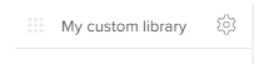Add custom shape libraries
You can add your own custom shape libraries that contains your own shapes, images, and logos. You can add JPG, PNG, GIF, and SVG files.Consider using SVG files. SVG files cannot contain inline stylesheets.
You can add up to 30 images in a library, and each image cannot exceed 1MB in size.
1. At the bottom of the shape libraries, click More Shapes. The More Shapes window opens.
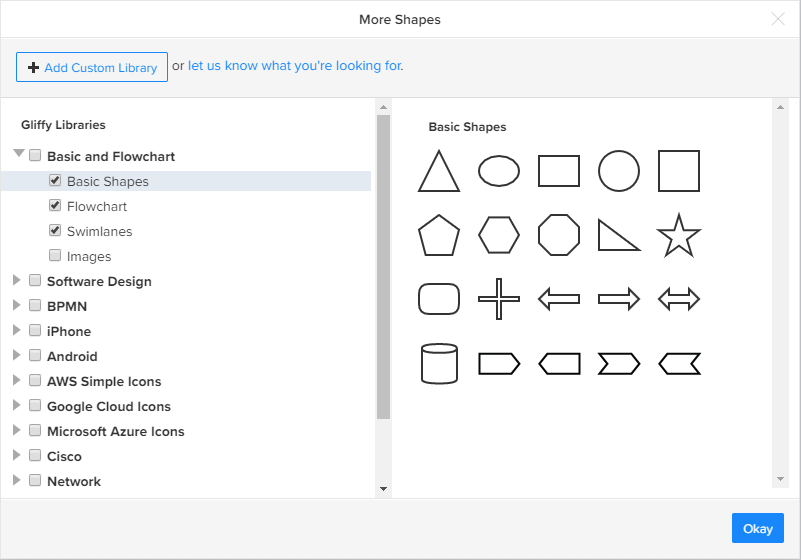
2. At the top, click + Add Custom Library. The Custom Library window opens.
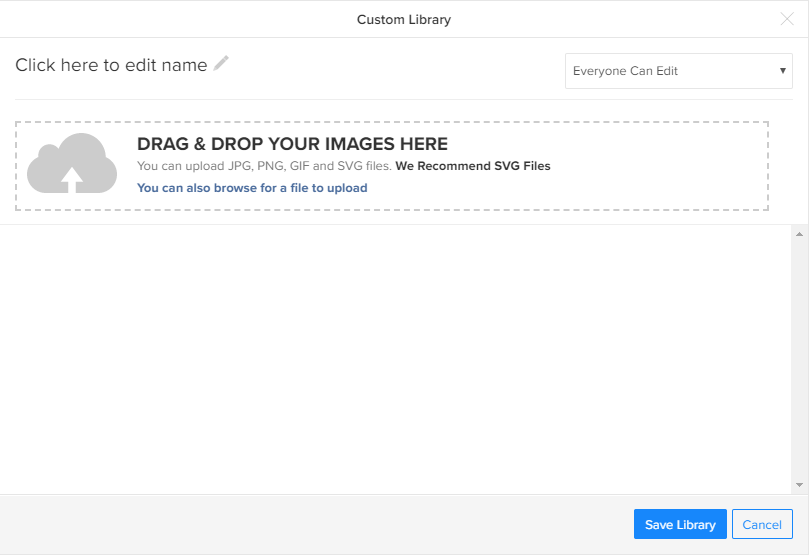
3. Type a name for the library. Your library will not save unless you name it.
4. Choose whether to make your library available to edit by everyone in your Confluence space (the default) or only for yourself.
5. Drag the images you want to add from your computer to the window or browse for them on your computer.
6. Click Save Library.
Your new library appears in the sidebar to the left of the editor. Once saved, you can search, view, and use the library like any other built-in library.
7. To manage your custom shape library, click its name and then click the gear icon ![]() . You can:
. You can:
- Edit this Library
- Remove from Favorites
- Remove from Sidebar
- Delete Permanently