Add Popup notes
Use Popup notes to add comments or notes to shapes in your diagram. Users click a note icon to read the text and click away to dismiss the text. You can add Popup notes only to basic and flowchart shapes.
-
In your diagram, select a shape.
To select an object, from the toolbar, click the pointer and click the object. Or, click and drag around the entire object
and click the object. Or, click and drag around the entire object  and release so that a blue bounding box appears
and release so that a blue bounding box appears  . To select the entire diagram, from the Edit menu, click Select All (or press Ctrl+A on your keyboard).
. To select the entire diagram, from the Edit menu, click Select All (or press Ctrl+A on your keyboard). -
In the toolbar, click the Popup Note
 button.
button. -
In the Add Note window, type your note (up to 250 characters) and click Done.
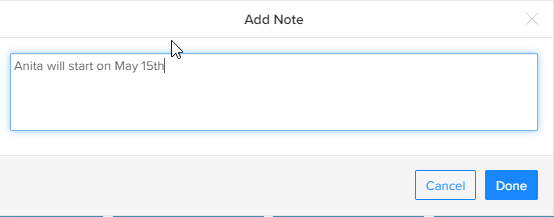
-
To edit or delete a note, click the shape with the note. Then in the toolbar, click the Popup Note
 button, edit or delete the text, and click Done.
button, edit or delete the text, and click Done. -
A note icon appears in the lower-right corner of the shape. When you hover your cursor over the shape, the note pops up.
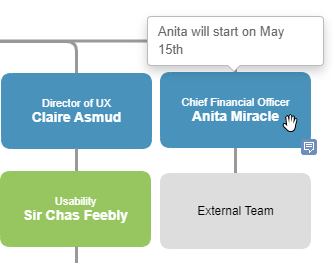
When you publish your diagram, your notes also appear in the public view.