Bring to front and send to back
As your document becomes more complex, you may find you need to control which elements are in the foreground and which are in the background. If you positioned an element correctly, but it overlaps with other objects in a way you don’t like, you can move any object into the foreground or background. This is especially helpful if you are using shapes or images as a background for your diagram.
-
Select the object.
To select an object, from the toolbar, click the pointer and click the object. Or, click and drag around the entire object
and click the object. Or, click and drag around the entire object  and release so that a blue bounding box appears
and release so that a blue bounding box appears  . To select the entire diagram, from the Edit menu, click Select All (or press Ctrl+A on your keyboard).
. To select the entire diagram, from the Edit menu, click Select All (or press Ctrl+A on your keyboard). -
From the toolbar, click the Bring to Front
 or Send to Back
or Send to Back button. Or, right-click the object and choose Bring to Front or Send to Back.
button. Or, right-click the object and choose Bring to Front or Send to Back.