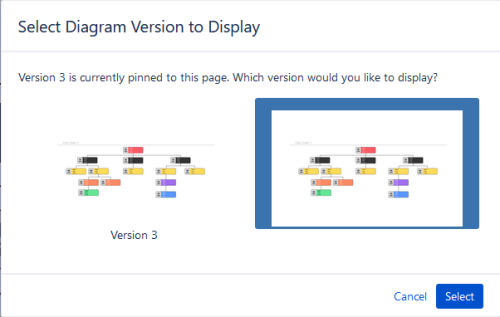Pin a previous version of a diagram
You can display a previous version of your Gliffy diagrams in the Confluence page instead of the most current version. This is also called version pinning. This practice is useful if you are working on changes, but don't yet want to publish them.
If you pin a version of your diagram, when you edit the diagram, you automatically update the latest version, and not the pinned version.
-
Edit the Confluence page that contains the Gliffy diagram.
-
Click the Gliffy diagram and, from the properties pane above or below the diagram, click Version.
-
In the Version window, from the list of versions, choose the one to display. A preview appears.
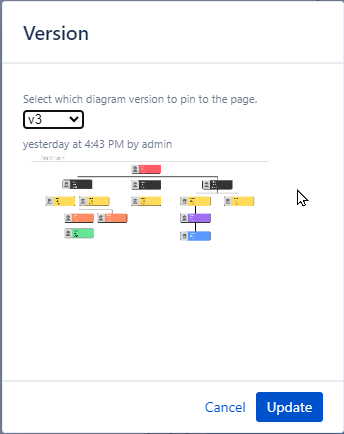
-
Click Update. The version you chose appears in the Confluence page. The pinned version number appears in the diagram's title bar. "version=" is the pinned version and "pagePin=" is the total number of versions of the diagram.

-
Save the Confluence page to save your changes. Your selected version now appears on the Confluence page.