Real-time collaboration
You can collaborate with your team members that are online and are viewing the same diagram as you, at the same time. Collaborators can edit diagrams simultaneously. You can display collaborators’ mouse cursors to see who is viewing or editing various parts of the diagram in real time.
When you hover over a Gliffy diagram, the Active green button in the bottom left corner signifies that other users are viewing or editing the diagram.
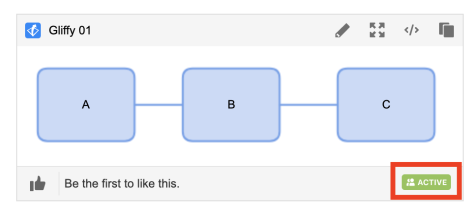
When you open the diagram, you can see the color-coded initials of all team members that are currently viewing or editing the diagram. Hover over the icon to see the collaborator's name.
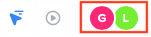
The Hide / Show cursors arrow icon in the top right corner is on by default, to show mouse cursors and names of the collaborators.
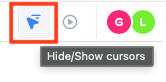
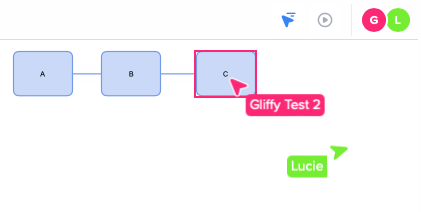
You can see the color-coded actions of other users when:
-
Someone selects an object within a diagram.
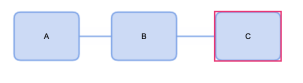
-
Multiple users select the same object.
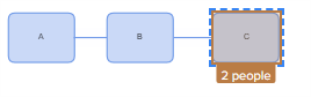
-
Someone starts editing a specific object in the diagram. A lock icon is shown and the object is locked. No one else can edit the object.
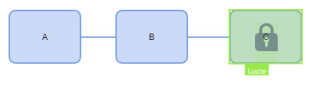
To follow the movement of a specific user, click the user’s initials icon in the top right corner. To stop following the user, click the icon again.
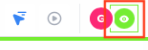
To present to others, click the Follow me icon.
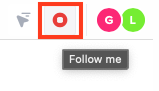
Other collaborators will get a notification.
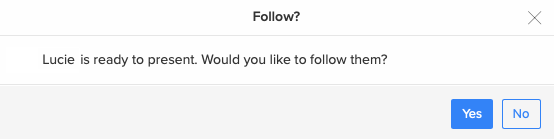
To save your changes and leave, click Publish, then click Back to Confluence. Other users will continue their collaboration. If you open the diagram for editing again, you will see the latest version with everyone’s edits.