Renaming diagrams (Confluence Server)
Important: These steps apply only to Gliffy for Confluence Server. If you use the Cloud version of Confluence, see Renaming diagrams (Confluence Cloud).
In Gliffy for Confluence Server, you can rename any diagram from the Confluence page where it was created.
1. In the Confluence page, click ![]() > Attachments.
> Attachments.
2. Locate your diagram in the list. Under Comments, it is described as GLIFFY DIAGRAM.
3. Click Properties.
4. Change the File Name and click Save.
5. Return to the Confluence page. The diagram appears removed from the page.
6. Edit the Confluence page. You see a Gliffy Macro Error where the diagram should be.
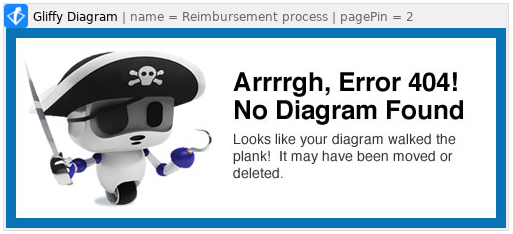
7. Delete the broken macro.
8. Go to Insert more content ![]() > Gliffy Diagram.
> Gliffy Diagram.
9. In the Gliffy start screen, click Search for a Diagram.
10. In the Sort by list, select Last Modified.
11. Locate your renamed diagram in the list.
12. Select it and click the Link to Original Diagram check box and then click Insert Diagram.