View all diagrams in a Confluence space
In Gliffy lobby, you can see a list of all Gliffy diagrams within a Confluence space.
The Gliffy lobby
The Gliffy lobby provides a dashboard overview of all diagrams in your space, allowing you to easily find diagrams and see the total number. You can switch between Table view and Grid view.
Manage diagrams in the Gliffy lobby
Follow these steps:
-
In Confluence, open your space.
-
In the left sidebar, click Gliffy Diagram.
The lobby opens.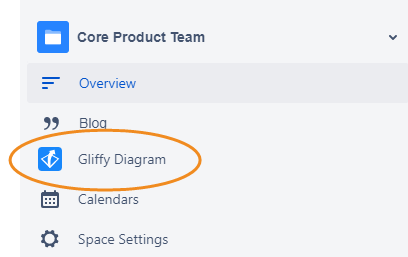
-
The default view is Table view. To switch to Grid view, click the Table view / Grid view button in the top right corner.
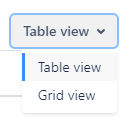
The Table view displays all the diagrams within your Confluence space as a list. It includes the diagram name, the page where the diagram is attached, and the last modified date. The Contributors column lists all users who contributed to the diagram.
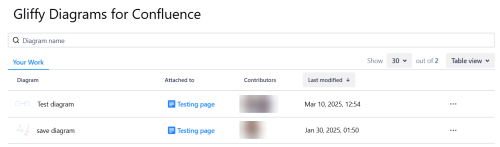
You can do the following:
-
Search the lobby by entering the diagram name in the search box.
-
Click the diagram name to open the diagram in view mode.
-
Click the page name to open the page where the diagram is attached.
-
Hover over the contributor icon to view the contributor’s name.
-
Click the Last modified column header to sort by date.
-
Click the ellipsis menu to open the diagram in edit mode.
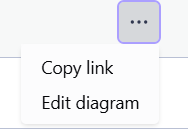
-
-
(Optional) To switch to Grid view, click the Table view / Grid view button in the top right corner. The Grid view shows all the diagrams within your Confluence space as tiles and you can see each diagram as a thumbnail.
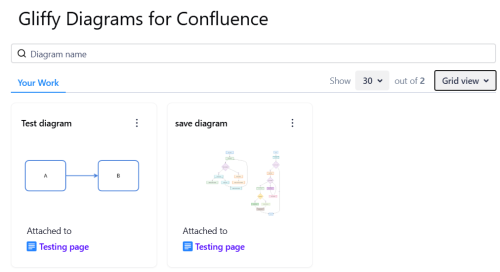
-
Search the lobby by entering the diagram name in the search box.
-
Click the diagram name or the thumbnail image to open the diagram in view mode.
-
Click the three-dot menu to open the diagram in edit mode.
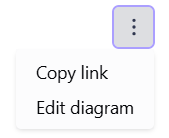
-
Click the page name to open the page where the diagram is attached.
You can do the following: