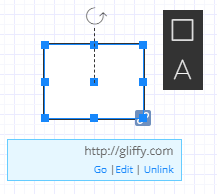Link objects and diagrams
You can add a hyperlink to a shape that points to a website URL.
For complex diagrams, you may instead want to use dymanic layers. For more information, see Dynamic layers.
-
In your diagram, select the object.
To select an object, from the toolbar, click the pointer and click the object. Or, click and drag around the entire object
and click the object. Or, click and drag around the entire object  and release so that a blue bounding box appears
and release so that a blue bounding box appears  . To select the entire diagram, from the Edit menu, click Select All (or press Ctrl+A on your keyboard).
. To select the entire diagram, from the Edit menu, click Select All (or press Ctrl+A on your keyboard). -
In the toolbar, click the Create Link
 button.
button. -
In the Insert Link window, paste or type the website's URL address.

-
Click Insert.
After inserting the link, a link icon appears in the lower-right corner of the shape. This indicates that the shape is linked.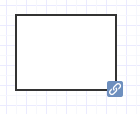 To remove the shape link icon, select the Hide Link Icon check box while you add the link.
To remove the shape link icon, select the Hide Link Icon check box while you add the link. -
Click the shape to show the link destination, go to the link, edit the link, or unlink.