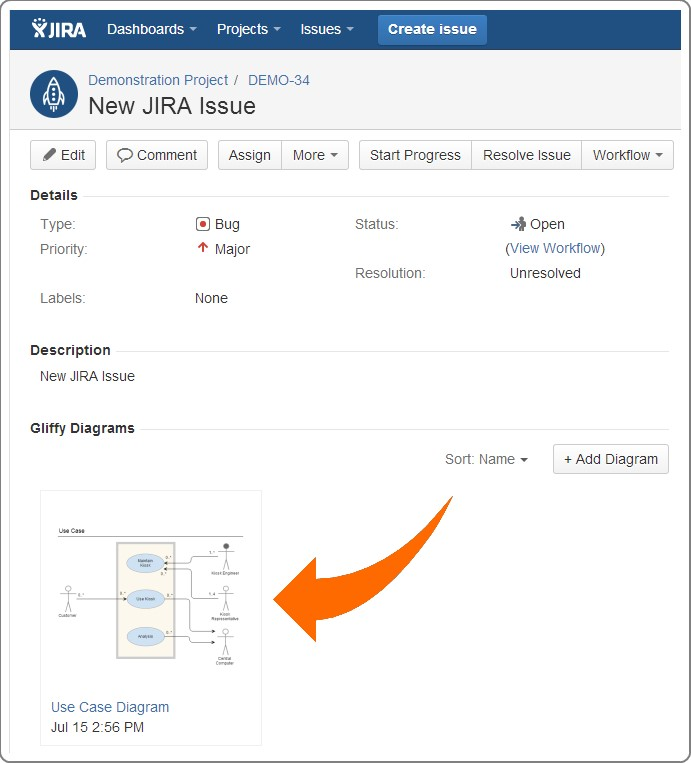Adding diagrams to JIRA issues
You can add a Gliffy diagram to a new or existing JIRA issue. When you create a new diagram in Gliffy, the first time that you save it, you are prompted to name your diagram.
Gliffy diagrams are saved as attachments to JIRA issues.
-
From a new or existing issue, click More > Add Diagram.
If you have an existing diagram already attached to a JIRA, within the Gliffy Diagrams section, click the Add Diagram button to add another one.The Gliffy start screen opens.
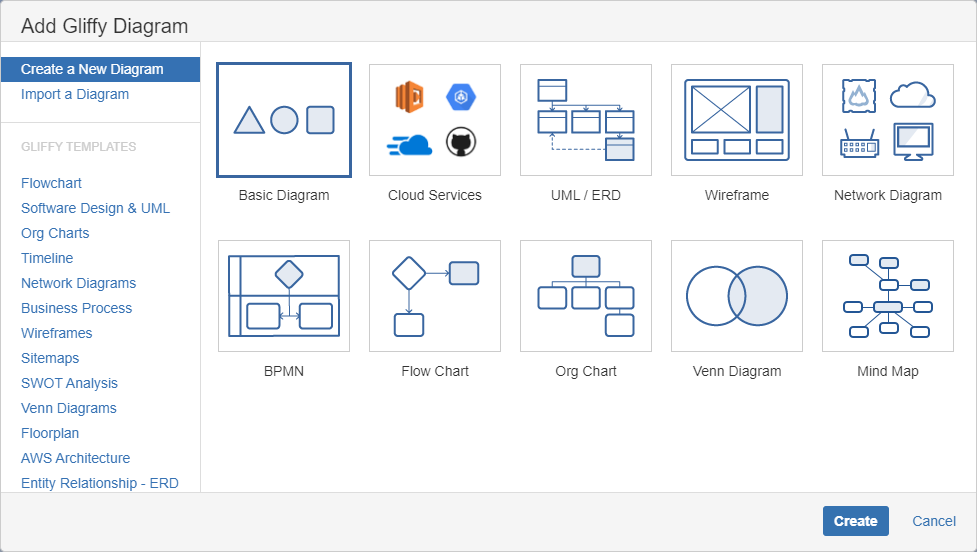
-
From here, choose one of the following options to create your diagram:
- Create a new diagram.
- Import a diagram (see Importing diagrams).
- Create a new diagram based on a vast template library (see Diagram types).
-
After you create or import your diagram, click Save and, if this is the first time you save it, name your diagram.
-
Click Exit to return to JIRA.
You must save and name the diagram before you can exit. If you exit without saving, your most recent edits will be lost.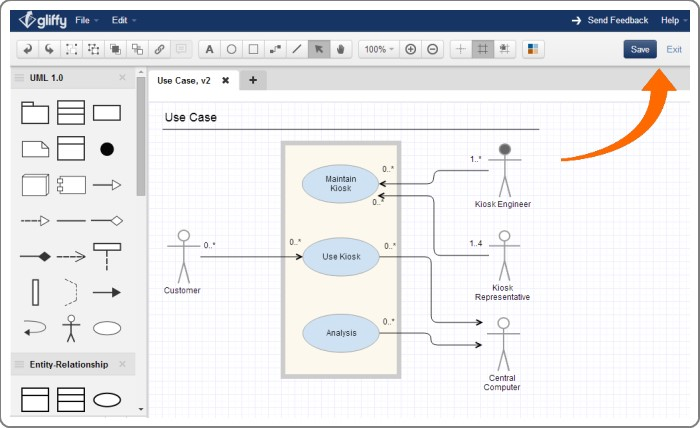
Your diagram is attached to your JIRA issue, within a GliffyDiagrams section.