Sticky Note Tool
Use Sticky Notes to collaborate with your team members. Sticky Notes can help organize your ideas, improve team communication, or help facilitate brain storming and decision making in your team.
The Sticky Note Tool button is located in the Gliffy top menu:

Add a Sticky Note to a Gliffy diagram
Follow these steps:
-
In the top menu, click the Sticky Note Tool button. Select a color from the drop-down list.
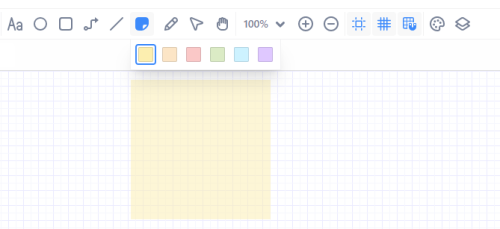
-
Place the note anywhere in your diagram. You can start typing text immediately.
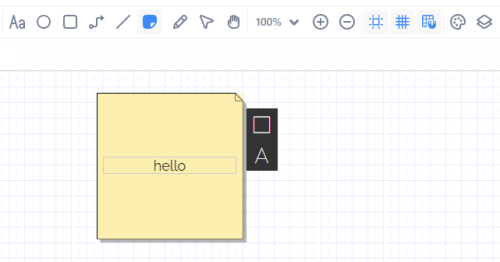
-
You can edit shape properties or text properties of the sticky note. Same as with shapes, you can customize your sticky note by selecting a different color, border thickness, font, and more.
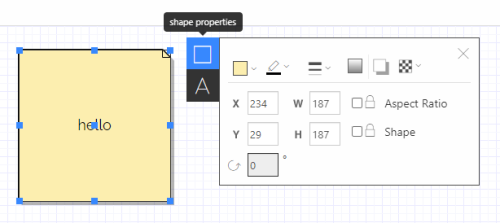
-
To stack sticky notes, select two or more notes and in the edit group properties, click Align.
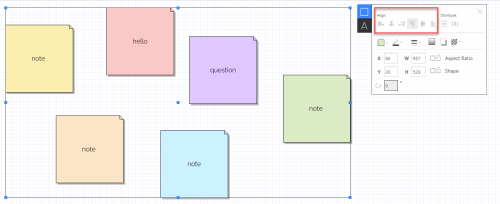
The sticky notes get aligned in a stack.
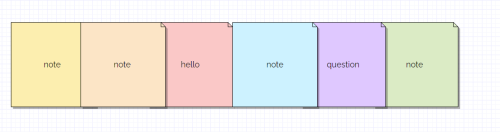
Delete a Sticky Note
Follow these steps:
-
In the top menu, click the Pointer icon.

-
Click the sticky note that you want to delete.
-
Click Delete.