Add lines and connectors
Use connectors and lines to draw lines between objects in your diagram. Connectors draw a line forced to turn at right angles where necessary. While lines draw straight lines between the endpoints you select, with no turns. You draw both the same way.
1. In the toolbar, click the Connector button ![]() or Line button
or Line button ![]() .
.
All the shapes in your diagram become flanked with + symbols. There should be one in the middle of each shape as well . These symbols are the standard connection points.
2. Place your cursor where you want your connector or line to start and click and drag to your desired endpoint.
When you place your cursor on a shape, it changes to a green circle. This indicates that the line is locked to that shape or connection point. From then on, if you move the shape, the line remains connected.
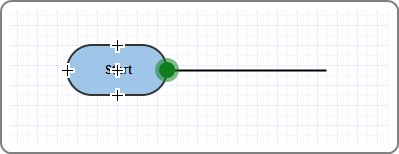
After you add lines and connectors, you can format them. See Formatting lines and connectors. You can also move them around your diagram. See Moving lines and connectors.