Add text boxes
You can add text boxes using the Text Tool to create text-only objects that you can move and resize independently from other objects. You can manipulate text boxes just like any other object, such as move, resize, and rotate them.
-
In the toolbar, click the Text Tool button.
-
Click anywhere in the drawing canvas and, when a flashing cursor appears, start typing.
To define the width of your text bow, in the drawing canvas, draw a box and, when a flashing cursor appears, start typing.Text automatically wraps at the end of a line to remain within the box you drew. If you enter more lines than fit in the box, the text extends above and below the borders of the text box.
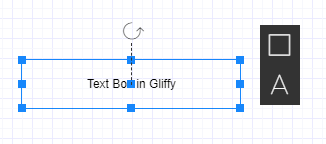
-
To edit the text inside the text box, double-click on it. A flashing cursor appears, indicating you can edit the text.