Change text position in an object
You can move text in a shape to various areas in and around the shape. For example, you can place the text above, below, to the right, or to the left of the shape, or keep it inside the shape.
1. Select the object and click the Text Properties ![]() button. The text properties panel opens.
button. The text properties panel opens.
2. From the Text Position list, select the desired position.
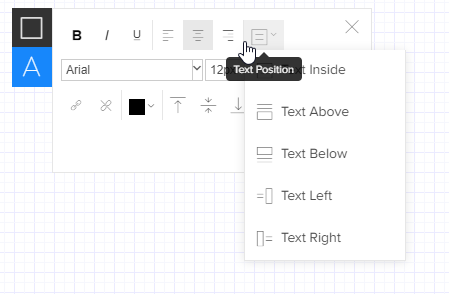
| Option | Description | Example |
|---|---|---|
| Text Inside |
Text is inside the object. |
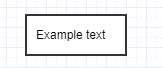
|
| Text Above |
Text is above the object |
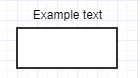
|
| Text Below |
Text is below the object. |
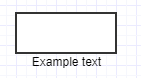
|
| Text Left |
Text is to the left of the object. |
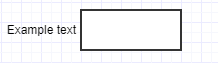
|
| Text Right |
Text is to the right of the object. |
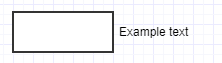
|