Lock and unlock objects
If you have carefully positioned and formatted an object and want to be sure that you don’t accidentally change it while you edit the rest of your diagram, you can lock it. Locking a shape not only secures the aspect ratio, but also secures the size, color and other properties.
When you move your cursor over a locked object, it changes to a lock symbol ![]() and you cannot move or edit any of its properties until you unlock it.
and you cannot move or edit any of its properties until you unlock it.
-
Select the object.
To select an object, from the toolbar, click the pointer and click the object. Or, click and drag around the entire object
and click the object. Or, click and drag around the entire object  and release so that a blue bounding box appears
and release so that a blue bounding box appears  . To select the entire diagram, from the Edit menu, click Select All (or press Ctrl+A on your keyboard).
. To select the entire diagram, from the Edit menu, click Select All (or press Ctrl+A on your keyboard). -
Click the properties
 button.You can also right-click the object and click Lock selection or Unlock selection.
button.You can also right-click the object and click Lock selection or Unlock selection. -
Select (or clear) the Shape check box.
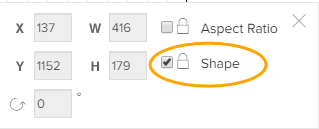
If a group contains a locked and unlocked shape, you can move both shapes within the group as if they were an unlocked group. If the group is ungrouped, the locked object will be locked to its new position.