Print diagrams
You can print diagrams directly from the Gliffy editor. Some browsers have different behaviors when printing.
In Google Chrome, you can also print your diagram to PDF by choosing Save as PDF as the destination/printer. Or, in other web browsers, you can choose to print to an external PDF writer such as Adobe, CutePDF, NitroPro, and so on.
-
In most browsers, go to File > Print in the Gliffy menu bar. A Print Preview window opens. In Firefox, set your Page Setup preferences in Firefox before printing from Gliffy by going to File > Page Setup in the browser menu.
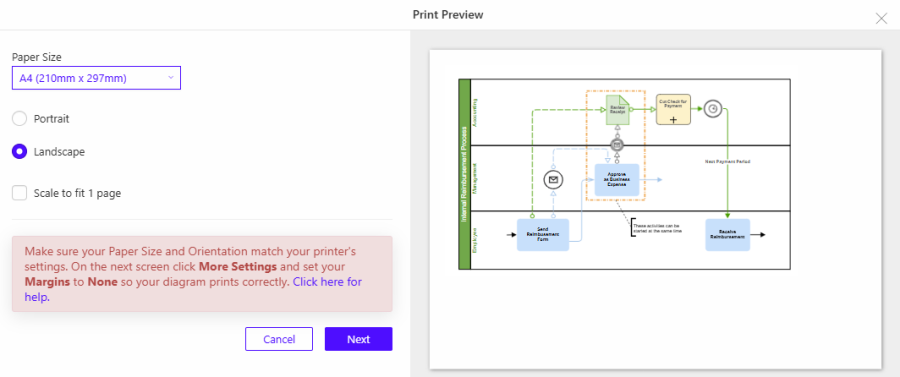
-
Choose your paper size and orientation and click Next.
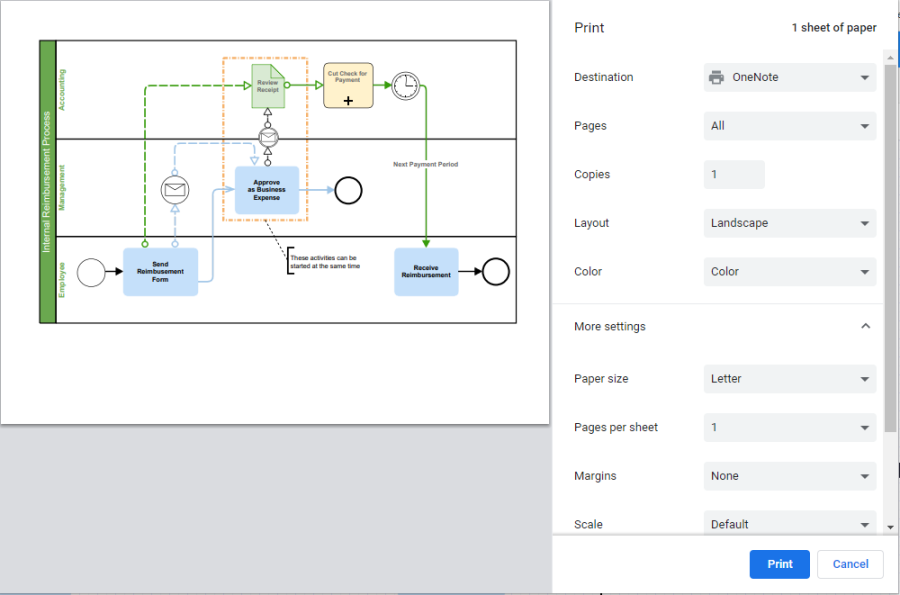
-
In the Destination list, select the printer or choose to Save to PDF or to another destination.
In the Chrome browser, set your margins to None. Expand More settings to see the Margins. -
Click Print.