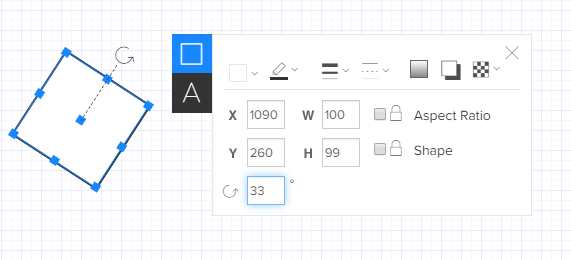Rotate objects
You can rotate any object or group of objects.
-
Select the object to rotate.
To select an object, from the toolbar, click the pointer and click the object. Or, click and drag around the entire object
and click the object. Or, click and drag around the entire object  and release so that a blue bounding box appears
and release so that a blue bounding box appears  . To select the entire diagram, from the Edit menu, click Select All (or press Ctrl+A on your keyboard).
. To select the entire diagram, from the Edit menu, click Select All (or press Ctrl+A on your keyboard). -
Click the Rotate
 button above the object and drag it clockwise or counter-clockwise to the desired orientation and then release. Objects automatically rotate in 15 degree increments.
button above the object and drag it clockwise or counter-clockwise to the desired orientation and then release. Objects automatically rotate in 15 degree increments.The exact rotation in degrees appears below the shape.
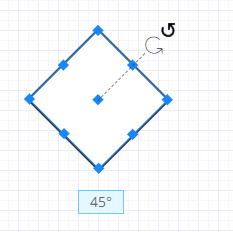
-
To specify an exact rotation angle, click the Shape Properties button and in the rotation field, type the exact rotation in degrees clockwise.