Zoom and pan
If you want to get a closer (or wider) look at your diagram, use the zoom dropdown in the toolbar to set the zoom ![]() . Use the + and – buttons to zoom in (or out) on a specific area of the diagram by clicking the Drawing Canvas. To zoom in a very specific area, click the +, draw a rectangle around that area, and then release.
. Use the + and – buttons to zoom in (or out) on a specific area of the diagram by clicking the Drawing Canvas. To zoom in a very specific area, click the +, draw a rectangle around that area, and then release.
If you want to move around a large diagram without using the browser’s scroll bars, from the toolbar click the Pan ![]() button and then click, drag, and release.
button and then click, drag, and release.
Holding down the space bar on your keyboard automatically switches your cursor to the pan tool.