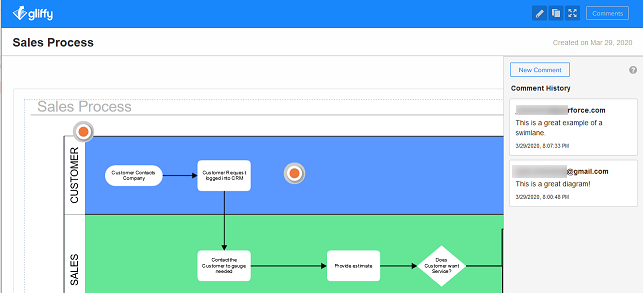Collaborating on diagrams
When you share a diagram with a collaborator (see Sharing diagrams), they view the latest version of your diagram in a Gliffy Viewer. Depending on the permissions you provided them, they can also add comments or edit your diagram.
When you provide your collaborator permissions to edit your diagram, they must sign up for a Gliffy account (if they are not a user in a paid account, they are signed up for the free 14-day trial).
When a collaborator edits a shared diagram, their change is saved and updated immediately. However if you or someone else has the same diagram open at the same time, you must close and then re-open the diagram to see the changes. "Real-time" collaboration is not currently available.
You can manage your list of collaborators and invite people directly to edit your diagram.
Tip: To easily find diagrams that were shared with you or that you shared with others, in My Documents > Gliffy, click the Shared Diagrams folder. Double-click a diagram to open it.
1. Do one of the following:
- From the main toolbar, click Share > Collaborate.
- In the top-right corner of Gliffy, click Share. In the Share window, click the Link tab and then click Manage Collaborators.
2. Enter the email address of your collaborator(s) and click Send. You can add as many collaborators as you want; separate email addresses with a comma.
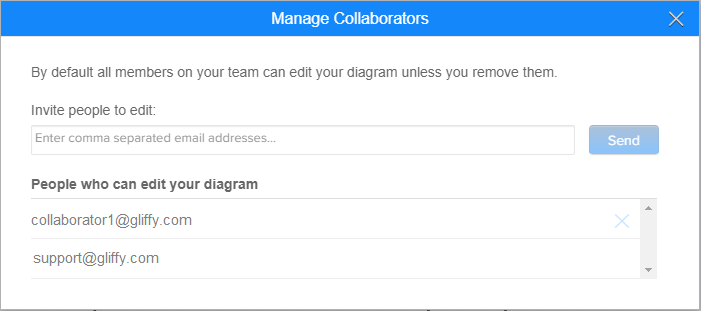
Your collaborators will receive an email from Gliffy, inviting them to collaborate on your diagram. By default, this creates a 14-day trial for them if they do not already have an account. To edit a diagram, a user must have a Gliffy account. If the user already has a Gliffy account, they are prompted to log in with their existing email and password.
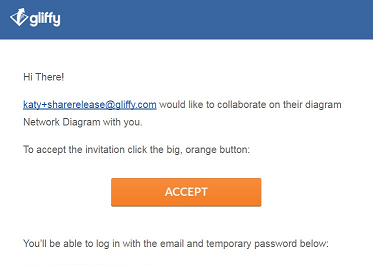
Once logged in, they see your diagram in the Gliffy Viewer. If they have editing permission, in the top-right corner, they can click the Edit Diagram ![]() icon to edit the diagram in the Gliffy editor.
icon to edit the diagram in the Gliffy editor.