Making diagrams private
When you create diagrams during your free 14-day trial or while on a paid Gliffy Online account, your diagrams are private by default. This means that only you or people with whom you share your diagrams (see Sharing diagrams) can access them. They are not indexed by search engines such as Google.
Any private diagrams created with paid Gliffy accounts remain private if your account lapses.
You can quickly verify the public or private status of a diagram by looking at the lock icon located next to the diagram name. If it shows a yellow, closed lock, the diagram is "private" and not publicly accessible on the internet. If the diagram has an open lock, it is public.
You can verify the public or private status of a diagram by the lock icon next to the diagram name. A closed lock indicates that the diagram is private and not publicly accessible on the internet. While an open lock indicates that it's public.
Private diagram: 
Public diagram: 
If your diagram is marked as public and you want to make it private, you can remove access to it at any time.
1. Do one of the following:
- From the main toolbar, click Share > Collaborate.
- In the top-right corner of Gliffy, click Share.
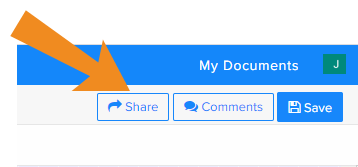
2. In the Share window, click the Link tab.
3. Click Deactivate Link and then click Deactivate Link again to confirm (you must deactivate diagram link individually). This removes any public access to the diagram.
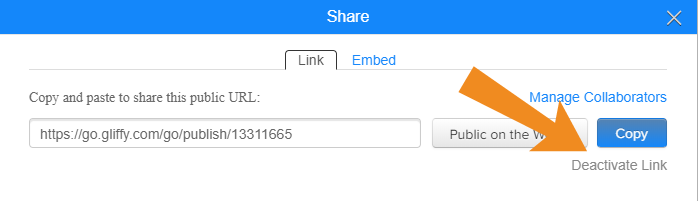
You can always regenerate a new code to share it again. See Sharing diagrams.