Format shapes
You can format a shape's appearance, location and size from its properties.
-
Select the object(s).
To select an object, from the toolbar, click the pointer and click the object. Or, click and drag around the entire object
and click the object. Or, click and drag around the entire object  and release so that a blue bounding box appears
and release so that a blue bounding box appears  . To select the entire diagram, from the Edit menu, click Select All (or press Ctrl+A on your keyboard).
. To select the entire diagram, from the Edit menu, click Select All (or press Ctrl+A on your keyboard). -
Click the properties
 button. The properties panel opens.
button. The properties panel opens.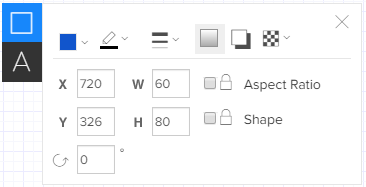
-
Make adjustments to the format, using the following table as reference.
Some options are not available on all shapes.Property Icon Description Shape Color 
Specify the shape's fill color. On some of the more complex shapes, such a network symbols, only part of the shape had a customizable color. Border Color 
Specify the color of the shape’s border. Border Thickness 
Specify the thickness of the shape’s border, or whether the shape has no border. Line Pattern 
Specify a dashed or full line. Gradient 
Add or remove a gradient to transition the fill color will transition from lighter to darker from top to bottom. Drop Shadow 
Add shadows to the shape, to suggest depth. Shape Opacity 
Add opacity to basic and flowchart shapes. You can manually type a value or use the scroll bar to adjust the opacity on your shape.
X Y Location coordinates in the diagram of the upper-left corner of the shape's boundary box. Move objects. W H Width and height of the shape. See Resize objects. Lock Aspect Ratio Locks the shape's aspect ratio, so that the shape retains it's current shape when resized. See Resize objects. Lock Shape Locks the shape's location, size, color, and other properties. See Lock and unlock objects. 
Rotation angle of the shape. See Rotate objects.