Add dynamic layers
To make your diagrams interactive, add layer links to objects. Before you add layer links, review the examples and best practices in Dynamic layers.
-
In your diagram, open the layer editor and create and modify the layers. For detailed information, see Manage layers.
Because your layers will likely overlap each other, use the Visible button to show or hide layers as you create them. -
Click the object to which you want to add interactivity (such as a button or a toggle).
-
At the bottom of the Layers pane, click the Link layer button
 .
.
A list of layers in your diagram appears. -
To specify which layers will be shown, when users click the object, select the appropriate checkboxes. Clear the checkboxes for any layers that you want to hide.
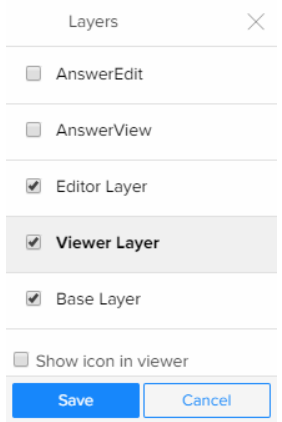
-
To indicate that the object includes interactivity, select the Show icon in viewer checkbox.
The icon is shown next to the object in the viewer: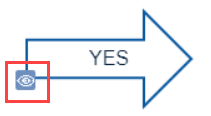
-
To preview and test the layer link, click the object in your diagram. From the menu below the object, click Switch Layers.
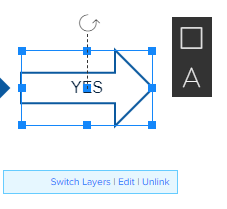
-
(Optional) To remove the layer link, click Unlink. To edit the layer link, click Edit.
-
Click Save.