Disaster! Saving and recovering your diagrams after connection failure
Gliffy auto-saves your diagram
1. With Gliffy still open, right-click your diagram and select View diagram source. A Document Source window opens with the code of your diagram.
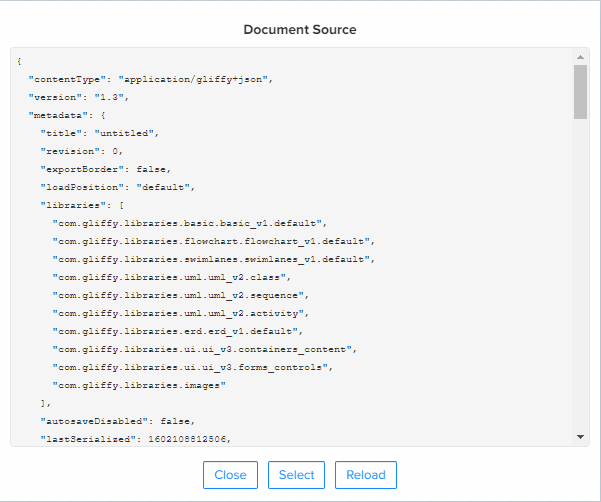
2. Click Select to select all the code and then, on your keyboard, press Ctrl+C to copy the code (or right click and choose Copy).
2. In a plain text editor, such as Notepad or Notepad++, paste (Ctrl+V) the code. Do not use Microsoft Word.
3. Save as a .gliffy file, such as recovery.gliffy. Once this file is saved, your data is safe.
Note: For Mac users, you must remove the .txt file extension after saving.
4. When your network or other issue is resolved, import this .gliffy file into Gliffy