Autosaving drafts
About Autosave
Gliffy for Confluence auto-saves diagram drafts automatically. For this feature to work correctly, several conditions must be met:
-
You are connected to the internet and logged into your Confluence instance.
-
An initial version of the diagram was created and saved. Autosave does not work on an untitled diagram that was never saved.
-
The underlying Confluence page was saved.
-
Autosave was not disabled by your system administrator in the global Gliffy Confluence settings.
After you initially save a diagram, Gliffy autosaves your unsaved work on your diagram as a draft. If you get interrupted and close your browser before you re-save your diagram, you will not lose your work and you can continue editing your draft later. Your changes are autosaved every 30 seconds by default, as long as you are connected to the internet and logged into your Confluence instance. Gliffy autosave of drafts is similar to Confluence drafts.
Draft diagrams are:
-
Diagrams that you never saved and published
-
Diagrams that you edited and never re-saved
For more information, see Save and publish diagrams.
In the Gliffy editor, while you are editing a diagram, in the top-right corner, you can see that your diagram is Unpublished.
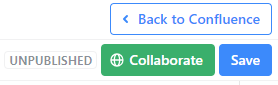
To discard your unpublished change, you can revert to previous versions of your diagram. Go to File, Revision history. Select the version that you want to restore and click Okay.
When a draft diagram is not yet saved, it appears as a clipboard image in the macro within the Confluence page.
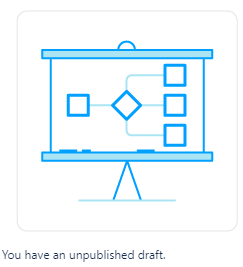
In addition, if your diagram is not saved, a blue dot appears to the left of your diagram name.
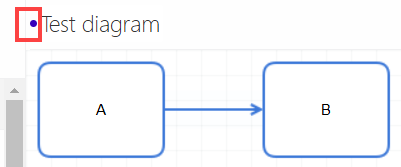
To resume editing a draft, simply edit the diagram (see Edit an existing diagram) or click the diagram name from the list of drafts.