Add images
You can add your own images to your Gliffy diagram. You can then move, rotate, resize, or link your image with connectors like any other object. Before you can add an image to your Gliffy diagram, you must first upload it to Confluence.
Images of file type PNG, JPG, and GIF cannot exceed 1MB. SVG images cannot exceed 500MB and cannot contain inline stylesheets.
-
In the Confluence page that contains the diagram, click
 > Attachments.
> Attachments. -
Upload your image to Confluence.
-
Return to the Confluence page and insert or edit your Gliffy diagram.
-
In the Gliffy editor, click the Images library (if it's not visible in your list of libraries, add it. See View more shape libraries).
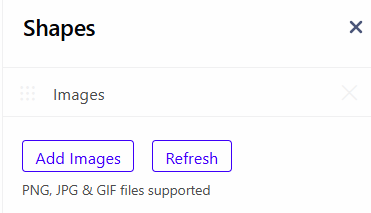 If you want to upload more images while you are editing the diagram, click Add Images. This opens the Confluence Attachments page in another browser tab. When you have uploaded your image, return to Gliffy and click Refresh. The new image will be available.
If you want to upload more images while you are editing the diagram, click Add Images. This opens the Confluence Attachments page in another browser tab. When you have uploaded your image, return to Gliffy and click Refresh. The new image will be available. -
Drag and drop your image(s) to the drawing canvas like any other shape.
You can drag and drop SVG files directly from your computer to the drawing canvas without first adding them as attachments in Confluence. -
To delete an image, select it and press Delete key on your keyboard or right-click and click Delete.