Mass-convert diagrams from Lucidchart or Draw.io
Users with Confluence admin rights can mass-convert all diagrams that were created in Lucidchart and Draw.io to Gliffy for Confluence. This method enables you to migrate your team to Gliffy diagrams and batch convert all your existing diagrams within a Confluence space at once.
After the conversion is complete, each Confluence page that had a Lucidchart or Draw.io diagram is updated to include a copy of the diagram in Gliffy format. The original Lucidchart or Draw.io diagram remains in the page, and users can then delete the old diagram once they confirm that the conversion was successful. In the Confluence attachments, converted diagrams have the text (from Lucidchart) or (from Draw.io) appended to the attachment files (see Gliffy diagrams on the Confluence attachments page).
All users can also import individual diagrams into Gliffy (see Import diagrams).
Follow these steps:
-
From the Confluence administration menu
 , click General configuration.
, click General configuration. -
From the left menu, under Gliffy Plugin, click Batch Converter.
-
Click Start scan.
A summary of the spaces that contain Lucidchart or Draw.io diagrams and their number of diagrams appears.
-
Select the Confluence space(s) for which you want to convert the diagrams.
If the space contains both Lucidchart and Draw.io diagrams, you can select the Exclude check box to NOT convert those types of diagrams.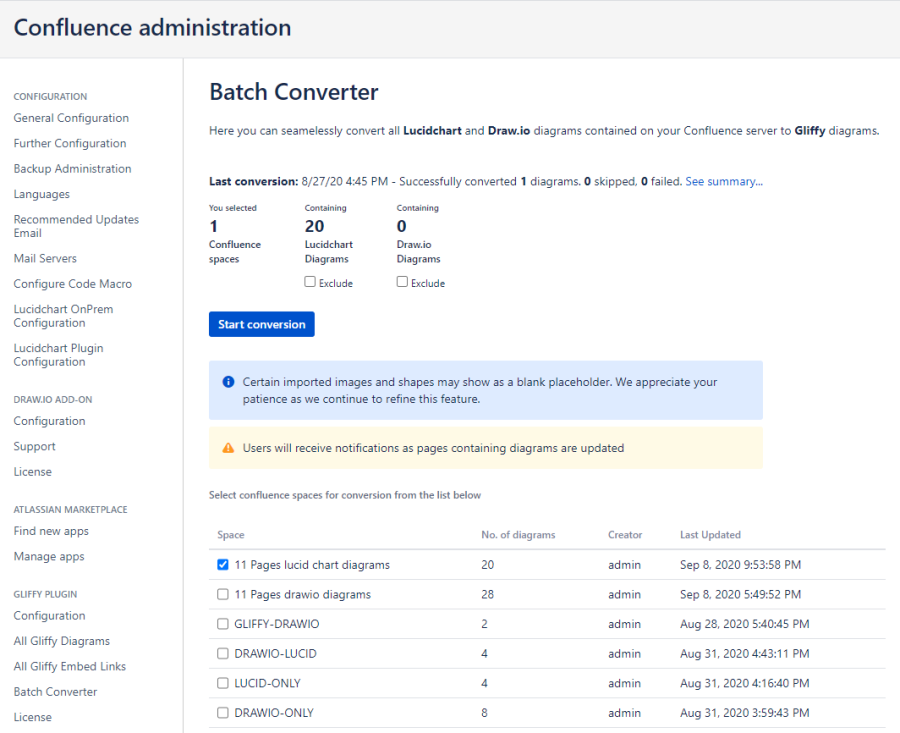
-
If you deleted any diagrams or pages after running the scan, click Rescan.
If you delete diagrams or pages after running a converter scan, and then run the converter, the deleted items will still appear in the final report. You will not be able to open these deleted items as the link is lost. To prevent this, after deleting items, re-scan the space to reflect the updated content. -
Click Start conversion.
When the conversion is complete, a summary appears. Click See summary to view the details. Any errors or diagrams that could not be converted are listed. -
Navigate to the Confluence page(s) that contains the diagram(s). A copy of the diagram in Gliffy format appears below the original Lucidchart or Draw.io diagram. From here, you can edit the Confluence page and edit the diagram in Gliffy.
In edit mode, before you first edit the diagram, the preview may appear blank until you first edit and re-save the diagram in Gliffy.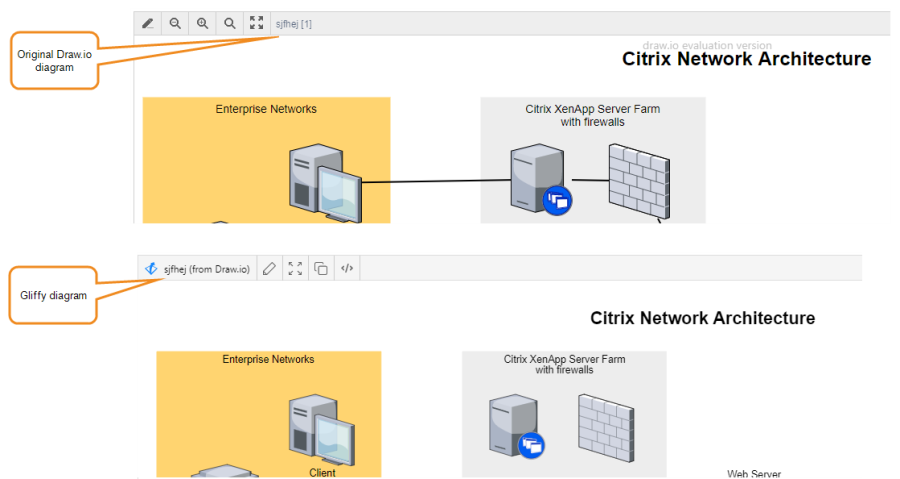
-
Once you confirm that Gliffy successfully converted the diagram, delete the original Lucidchart or Draw.io diagram from the page.