Commenting on diagrams
You and your collaborators can add comments on saved and shared diagrams. Diagram owners can add comments before or after they share their diagram with collaborators (see Sharing diagrams). When a diagram is shared, collaborators can leave comments for the diagram owner.
When someone submits a comment, the diagram owner receives an email notifying them of the new comment. You can choose to archive or remove anyone's comments. You can view new comments instantly; if you don't see them, refresh your diagram.
-
In the top-right corner of Gliffy Online, click New Comment.
If you are editing a diagram, click Comments to show the comments pane.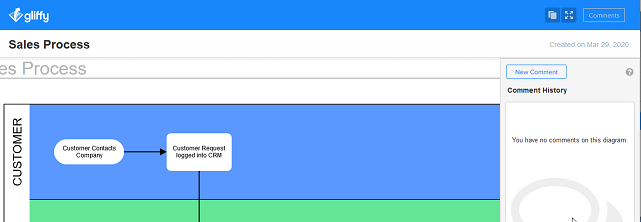
-
An orange dot appears on the canvas; type your comment and click Submit.
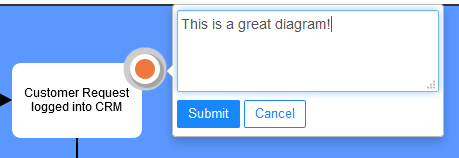 If you are new to Gliffy, the first time you leave a comment, you are asked for your name.
If you are new to Gliffy, the first time you leave a comment, you are asked for your name. -
To move you your comment, click the circle and move it to anywhere on the canvas.
-
To edit your comment, hover your cursor over your comment in the pane on the right and click the pencil
 icon.
icon. 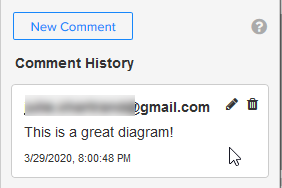
-
To delete your comment, hover your cursor over your comment in the pane on the right and click the trash
 icon.
icon. -
To reply to someone else's comment, click the comment and type your reply.
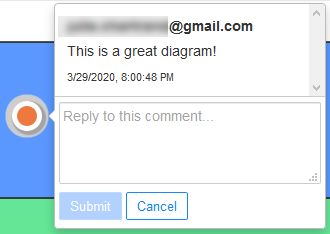
-
If you are the diagram owner, to archive a comment, hover your cursor over your comment in the pane on the right and click the archive
 icon.
icon.