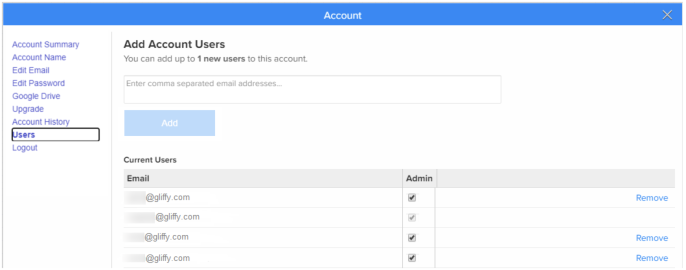Managing users
If you have a multi-person plan, administrators can add or remove users who can use Gliffy Online and assign the role of administrator to those users.
When removing a user, the ownership of diagrams they created is transferred to you.
To add a new user, follow these steps:
1. From the top-right corner, click the profile icon ![]() > Account Settings.
> Account Settings.
2. Click Users.
3. Type in the user email address and click Add.
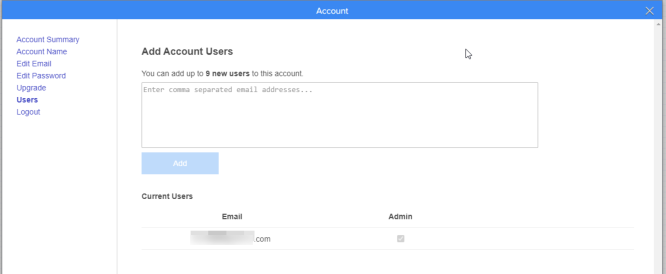
Once a user is added, they receive a welcome email to their email address. The email contains the account name, email address, and a temporary password that they must change upon first login (if the user is not already listed under another account).
If the user is already registered for a Gliffy account, when they log, in they may need to switch to the new account when they log in (see Switching accounts). Gliffy does not merge accounts. They can also choose to move diagrams from their existing account to their new account (see
If they have diagrams they'd like to move from their pre-existing account to the multi-user account, have them contact us at support@gliffy.com.
4. To remove a user, click Remove in the row associated with their email address.
5. To make a user an administrator, select the Admin check box.