Saving diagrams
When you create a new diagram in Gliffy, the first time that you save it, you are prompted to name your diagram. Gliffy then automatically saves your diagram as long as you are connected to the internet. You can disable auto-saving in the diagram properties (see Specify diagram properties).
You see either Gliffy or Google Drive (if linked; see Linking to Google Drive) to the left of your diagram name. This indicates where that diagram will be saved by default. When linked to Google Drive, you can select the default location where your diagrams are saved.
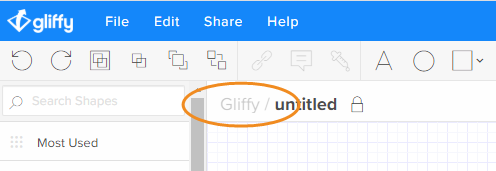
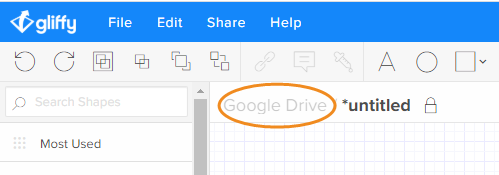
Each time you save a document, it is logged as a new revision. At any time you can use the “Revision History” in the File drop-down menu in the upper left corner of the Drawing Stage to revert back to any previously saved version.
1. In the upper-right corner of the Gliffy editor, click Save or go to File > Save.
2. If you are saving to Gliffy:
- Type a name for your diagram.
- Choose the folder where to save your diagram.
Through the File Menu, you’ll also have the option to “Save As”. Many customers use this to create template diagrams or another diagram very similar.