Linking to Google Drive
You can link your Gliffy Online account to a personal Google Drive (My Drive) to save your diagrams there instead of within Gliffy. Your Gliffy account must use the same email address as your Google Drive. Sharing to a Google Shared Drive (Team Drive) is not yet supported.
When linked, when you go to My Documents, you can see a Gliffy and Google Drive option. You can save your diagrams to either location (see Saving diagrams). After linking, Google Drive becomes the default location when saving your diagrams, but you can change it to Gliffy in your settings.
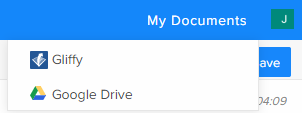
1. From the top-right corner, click the profile icon ![]() > Account Settings.
> Account Settings.
2. Click Google Drive.
3. Click Install Google Drive and log into your Google Drive account.
4. When prompted to give Gliffy Diagrams access to your account, click Allow. Your Google Drive is linked.
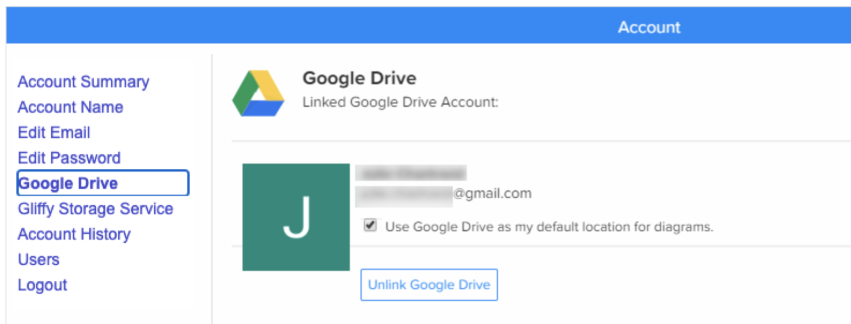
5. To unlink your Google Drive account, click Unlink Google Drive.
6. To change the default location where diagrams are saved back to Gliffy, clear the Use Google Drive as my default location for diagrams check box.