Create mind maps
To create a mind map, you must start a new diagram and choose the Mind Map template from the Gliffy start screen. The arrow key that you press when creating your mind map determines the direction where the new topics are added.
Because mind maps are drawn differently and have a built-in functionalities, some basic object functions, such as copy/paste are not available.
-
Start a diagram (see Add diagrams to a Confluence page).
-
In the Gliffy start screen, click Create a New Diagram > Mind Map and click Create.
A mind map opens with a Main Topic and a list of the keyboard shortcuts. Memorize these shortcuts or access them from Help > Mindmap Shortcuts.
Memorize these shortcuts or access them from Help > Mindmap Shortcuts. -
Click the Main Topic and type your idea.
-
To add a subtopic, press Ctrl + Arrow key on your keyboard and type the idea text. Or, from the Main Topic, click one of the gray arrows.
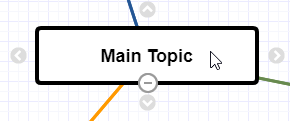
-
To add a parallel or sibling topic at the same level as the current topic, press Tab+Arrow key on your keyboard and type the idea text. Or, click the Main Topic and click a gray arrow.
-
To exit text editing, press Tab on your keyboard.
-
To navigate around your mind map, use the arrow keys on your keyboard.
-
To hide a node's subtopics, hover your cursor over the node and click the - below the text. To view them again, click the +
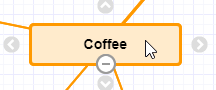
When you are done creating your mind map, tidy it up and customize if, if required. See Tidy up mind maps.