Add diagrams to a Confluence page
You can add a Gliffy diagram to an existing Confluence page or create a new Confluence page using a template that automatically inserts a Gliffy diagram.
-
From an existing page that you are currently editing, click Insert more content > Gliffy Diagram.
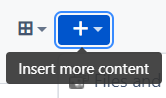 If you prefer using a macro, type the following:
If you prefer using a macro, type the following:
For Confluence Cloud's new editor, type / or /gliffy and from the list of macros choose Gliffy Diagram.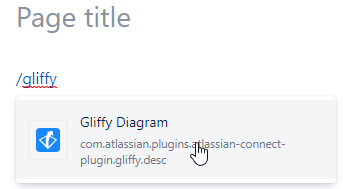
For Confluence Cloud's old editor, type the macro “{gliffy”. -
To start a new blank Confluence page with a Gliffy diagram, next to Create, click
 (Create from template) and then choose Gliffy Diagram.
(Create from template) and then choose Gliffy Diagram.The Gliffy start screen opens.
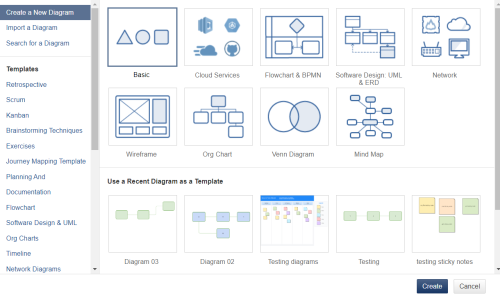
-
Select one of the options to create your diagram:
- Create a new diagram (see Create a new diagram)
- Import a diagram (see Import diagrams)
- Search for an existing diagram and use it as a template for your new diagram (see Insert an existing diagram)
- Create a new diagram based on a template