Shape libraries
Gliffy includes a wide range of shape libraries to help you build your diagrams, such as basic shapes, business process, software and network design, and floor plans . The shape libraries appear in a sidebar to the left of the editor.
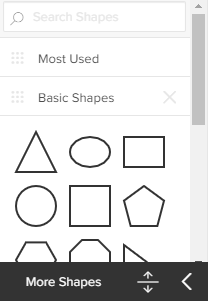
Depending on the type of diagram you start, different shape libraries load automatically. For example, if you start a flowchart diagram, the Flowchart shape library and other relevant libraries are available for you.
You can use and customize the shape libraries as follows:
- Search the libraries to find a specific shape (see Search shape libraries).
- Drag-and-drop a shape from the library to your diagram (see Add a shape from the library).
- Hover your mouse over a shape to see a brief description.
- Click a library name to expand the shape library and browse its contents. Click again to collapse it.
- To quickly expand all visible shape libraries at once, at the bottom of the shape libraries pane, click the expand
 button . To collapse all libraries, click the collapse
button . To collapse all libraries, click the collapse  button.
button. - To change the order of libraries, click the
 symbol to the left of a library name and drag it to the desired position.
symbol to the left of a library name and drag it to the desired position. - To remove a library, click the X to the right of a library name. To restore it, select View more libraries (see View more shape libraries).
- Add your own custom shapes, logos, and images to a custom library (see Add custom shape libraries).