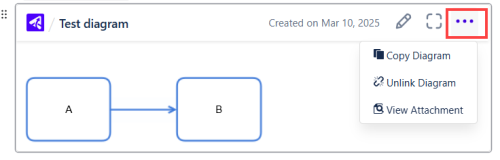Insert an existing diagram
You can search for and insert an existing diagram into your page. You can insert the diagram as a template, where a copy of the diagram is inserted and any modifications you make do not affect the original diagram. This enables you to create a new diagram based on an existing one. Or, you can link to the existing diagram, where any changes you make are also reflected in all pages where it appears.
1. Start a diagram (see Add diagrams to a Confluence page).
2. In the Gliffy start screen, click Search for a Diagram.
3. Type diagram name and select the space in which it was created. Matching diagrams appear.
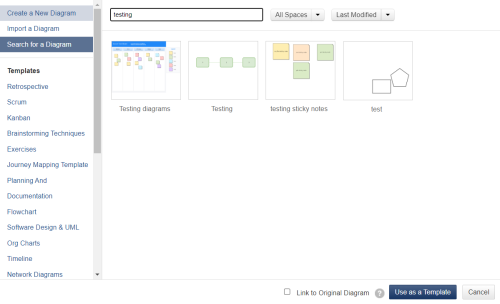
4. Select the diagram to insert.
5. To use the diagram as a template, click Use as a Template.
6. To link to the diagram, select the Link to Original Diagram check box and click Insert Diagram.
When you link a diagram to an existing one, the HTML5 viewer shows the three dots icon with the option to unlink the diagram (see View diagrams).