View diagrams
By default, Gliffy diagrams display on Confluence pages using an HTML5 viewer as live web content, and not just as static images. This provides more options to interact with your diagrams without switching into edit mode.
When you place your cursor over a diagram within a Confluence page, a toolbar appears above the diagram.

Users with Confluence admin rights can disable the HTML5 viewer and instead display only static images (see Configure Gliffy on Confluence Data Center). With the HTML5 viewer disabled, the following features are unavailable: Popup Notes do not display, Hyperlinks that you have added to a shape in a diagram will still work when clicking on the shape, but the icon that indicates that there is a link will no longer display, and Dynamic layers will not work.
From this menu, you can:
- View the diagram's file name
- Edit the diagram (see Edit an existing diagram)
- View the diagram in full screen (click
 )
)
When previewing the diagram in full screen, another toolbar appears below the diagram. You can edit the diagram, fit it to screen, or show or hide any notes that were added to the diagram. You can zoom in and out and close the full-screen preview.
- Copy the diagram (click
 )
)
A new window Copy To opens. You can rename the diagram and select where to save it.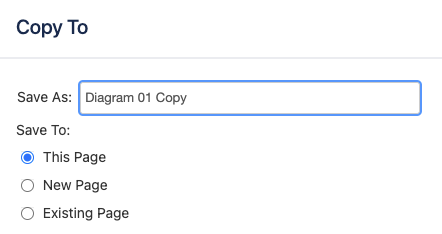 You can also copy a diagram from within the Gliffy editor. See Saving a copy of a diagram.
You can also copy a diagram from within the Gliffy editor. See Saving a copy of a diagram. - Click
 to embed the diagram. See Embed diagrams in external applications.)
to embed the diagram. See Embed diagrams in external applications.)