Save and publish diagrams
When you create a new diagram in Gliffy, the first time that you save it, you are prompted to name your diagram. Gliffy then automatically saves your diagram as long as you are connected to the internet, logged into your Confluence instance, and autosave is not disabled by your Confluence administrator (see Autosaving drafts).
Publish a diagram
To publish a diagram so that other users in your Confluence space can see it, you must publish (or update after it's initially published) the Confluence page that contains the diagram so that the diagram is properly attached to a page (see Gliffy diagrams on the Confluence attachments page). First, create and save the Confluence page. Then, create and save your Gliffy diagram.
-
In the upper-right corner of the Gliffy editor, click Publish (Confluence Cloud) or go to File > Save.
If your diagram is not saved, a star or blue dot appears to the left of your diagram name.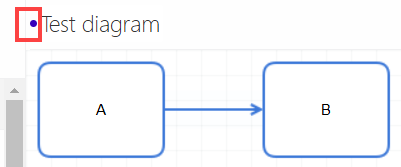
-
To exit Gliffy and return to your Confluence page, click Back to Confluence or go to File > Close.
If you didn't first save, you are prompted to save when you go back to Confluence.