Managing folders
Within the Gliffy document manager (see Using the document manager), you can create sub-folders within your account folder to organize your diagrams. By default, all Gliffy users in your account have access to all folders.
Administrators can manage permissions and restrict who can access a folder.
Note: You cannot delete, rename, or set permissions on the main (root) folder of your account.
1. In the top-right corner of Gliffy, click My Documents > Gliffy.
A new window opens and all of your diagrams are listed.
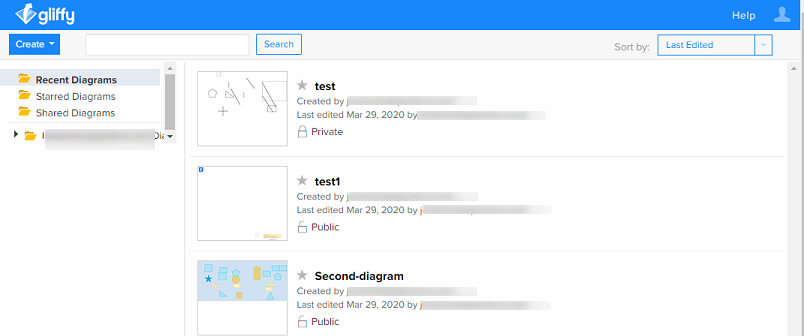
2. To create a new folder within your account folder, click Create > New Folder.
3. To expand a folder, click the arrow to the left of a folder to expand it and view sub-folders.
4. To delete a folder, click the gear icon next to the folder name and click Delete Folder.
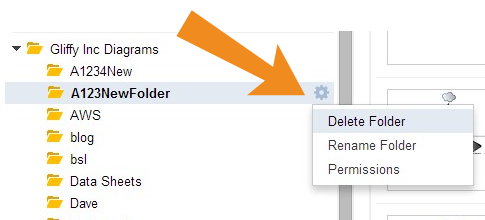
Note: You must first delete diagrams in the folder before you can delete the folder. SeeDeleting diagrams.
5. To rename a folder, click the gear icon next to the folder name and click Rename Folder.
6. To manage folder permissions, click the gear icon next to the folder name and click Permissions.
To remove access from a user for that folder, in the Users WITH Access list, click their email and then click the arrow to move them to the Users WITHOUT Access list and then click Done.
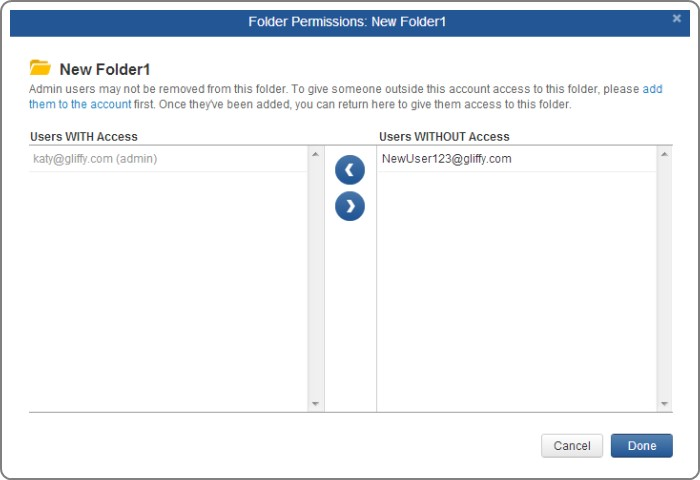
Note: Administrators have access to all folders; you cannot remove their access.
7. To move a diagram to another folder, click and drag it to the new folder.