Sharing diagrams
You can share your diagrams with collaborators who do not have a Gliffy Online account. You do this by publishing your diagram and choosing to make it public. This enables you to get feedback from stakeholders without requiring them to sign up for an account and without requiring you to make your diagrams public to anyone on the internet. You can choose which permissions your collaborators have (view only, comment only (see Commenting on diagrams), or edit). You can also choose to make your diagram completely public on the internet.
When you provide your collaborator permissions to edit your diagram, they must sign up for a Gliffy account (if they are not a user in a paid account, they are signed up for the free 14-day trial).
When a collaborator edits a shared diagram, their change is saved and updated immediately. However if you or someone else has the same diagram open at the same time, you must close and then re-open the diagram to see the changes. "Real-time" collaboration is not currently available.
You can verify the sharing status of a diagram by the lock icon next to the diagram name. A closed lock indicates that the diagram is private and not publicly accessible on the internet. While an open lock indicates that it's public.

-
Do one of the following:
- From the main toolbar, click Share > Collaborate.
- In the top-right corner of Gliffy, click Share.
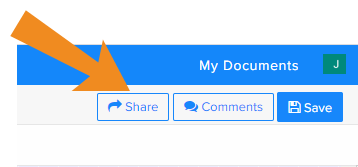
-
In the Share window, click the Link tab.
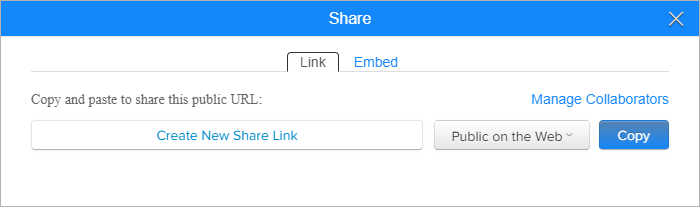
-
To control what people can do with your diagram, click Public on the Web and choose one of the following sharing permissions:
- Allow Editing*
- Allow Commenting*
- Allow Viewing
- Public on the Web
*Allow Editing and Allow Commenting are available only on paid Gliffy Team and Enterprise accounts.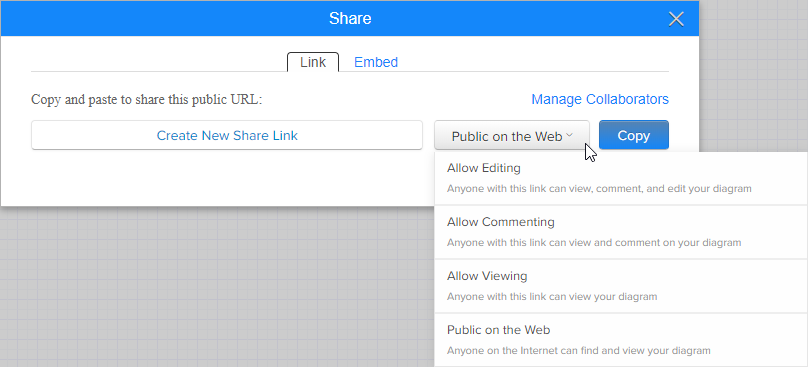 You can also share your diagram from the document manager (My Documents > Gliffy > click the diagram and click Share).
You can also share your diagram from the document manager (My Documents > Gliffy > click the diagram and click Share). -
Click Create New Share Link to create a unique, private, and anonymized link to your diagram so that you can share it with others.
To prevent people from duplicating your diagram or using it as a template, deselect the Diagram can be duplicated check box. -
Click Copy to copy the URL.
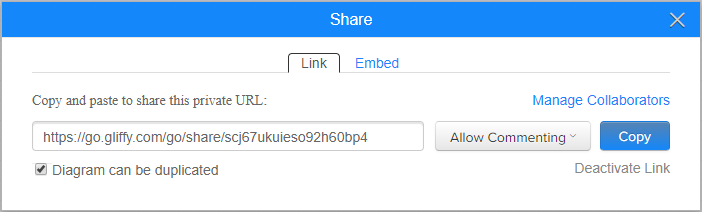
-
Provide the URL to people with whom you want to share your diagram.
-
To remove access to your diagram, click Deactivate Link (see Making diagrams private). You can always regenerate a new link if you want to share it again in the future.