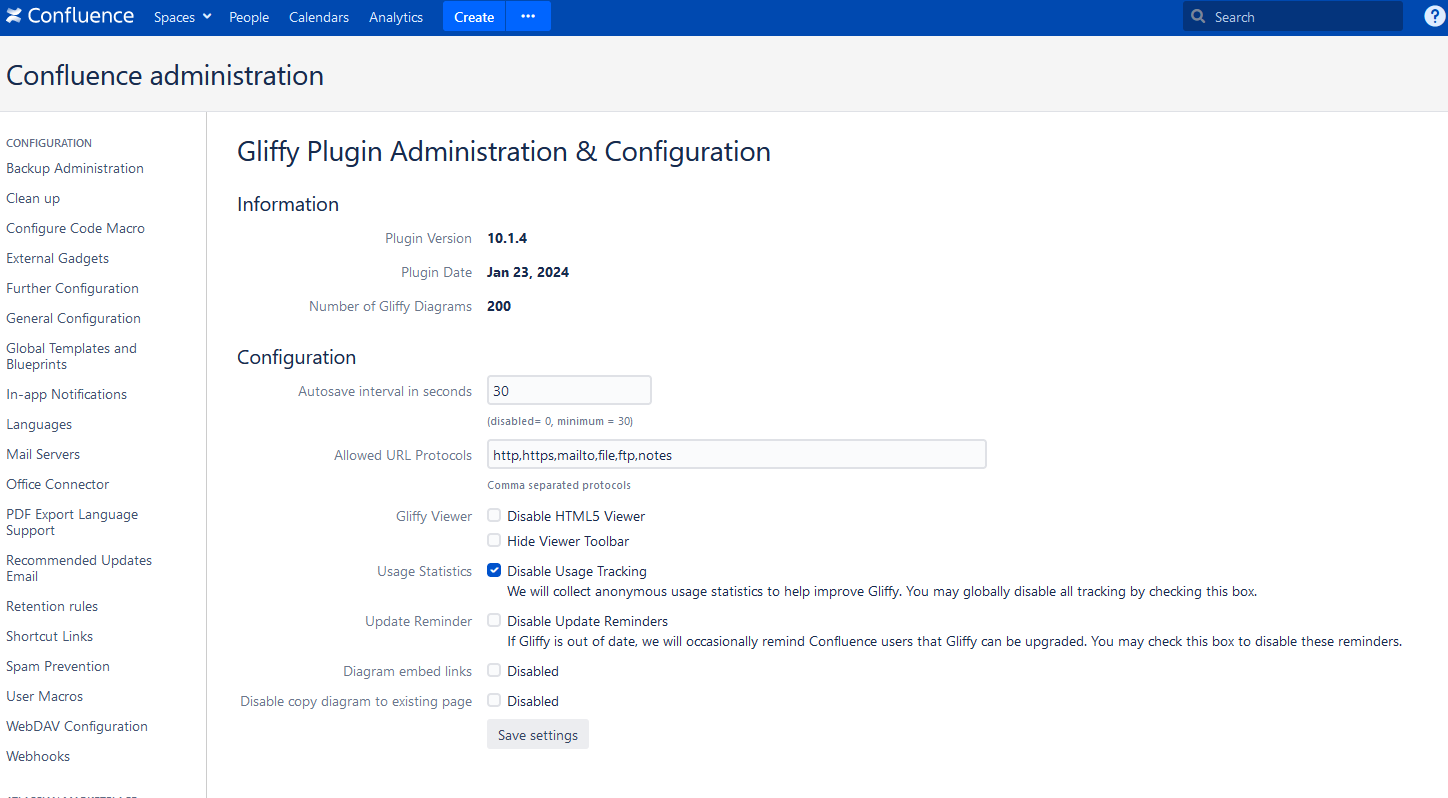Configuring Gliffy
Users with Confluence admin rights can configure various features and settings in Gliffy.
1. From the Confluence administration menu, click Manage apps.
2. Log in with your Confluence admin credentials.
3. From the left menu, click Manage Apps to open your Universal Plugin Manager (UPM).
4. From the list of apps, click Gliffy Diagrams Confluence.
5. To view or edit y our license key, click Get Started.
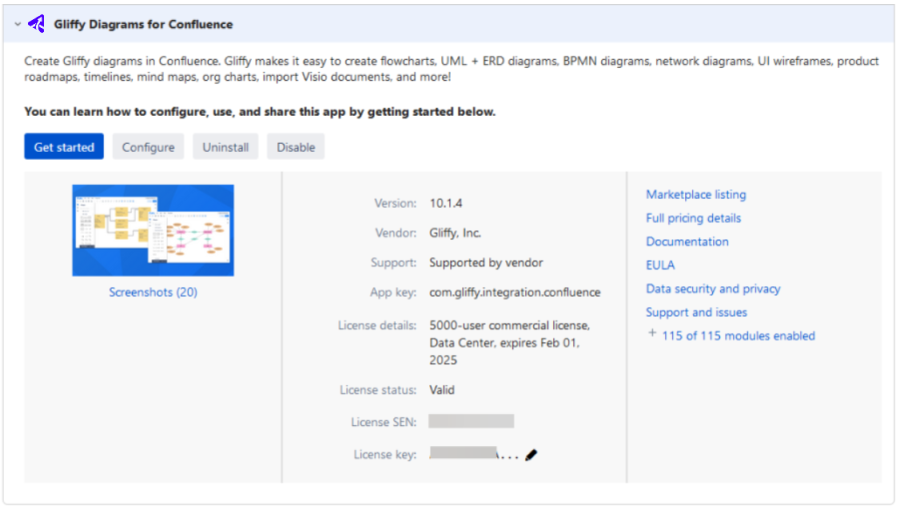
6. To configure the following features in Gliffy, click Configure
| Setting | Description |
|---|---|
| Plugin Version | Gliffy Confluence version. |
| Plugin Date | Date of the last update. |
| Number of Gliffy Diagrams | Total number of diagrams in your Confluence instance. |
| Autosave interval in seconds |
Customise the autosave interval (see Saving and publishing diagrams). To disable automatic saving, type 0. |
| Allowed URL Protocols | Customize the protocol filters for Gliffy hyperlinks (see Linking objects and diagrams and Linking text). Examples of protocols are: http, https, mailto, file, ftp, or notes. |
| Gliffy Viewer |
Select the Disable HTML5 viewer check box to show a static .PNG image of the diagram in the page, instead of the interactive diagram. This helps reduce the load on your Data Center, by displaying a lower resolution image. See Viewing diagrams. Select the Hide Viewer Toolbar check box to hide the menu when you hover over a diagram in a Confluence page. HTML5 viewer: can be resource intensive; only show diagrams as png image. Lower resolution; reduces load on browser |
| Usage Statistics | Clear the Disable Usage Tracking to send anonymous usage data to Gliffy. By default, usage data is not sent. |
| Update Reminders | Clear the Disable Update Reminders check box to display a reminder to Confluence users when the Gliffy Confluence version is out of date. By default, the update reminder does not appear. |
| Diagram embed links |
(Available only for Confluence Data Center instances; not available for cloud instances) Select the Disable check box to disable the ability of embedding links to Gliffy diagrams (see Embedding diagrams in external applications). |
| Disable copy diagram to existing page |
(Available only for Confluence Data Center instances; not available for cloud instances) Select the Disable check box to disable the ability to copy Gliffy diagrams using the Save As option when saving diagrams (see Saving a copy of a diagram). |